Learn about connecting your work calendar to your Worksphere schedule.
This integration requires your organization be on a Premium or Enterprise plan, or to have included calendar integration as an add-on to your plan. If you're not sure if your organization has this set up, please contact your admin.
Directions
Click on the links below for instructions on how to connect your work calendar.
Frequently Asked Questions
How does calendar integration work?
Worksphere's calendar integration creates a one-way sync of your Worksphere schedules to your integrated calendar. Your Worksphere schedule will show as a full-day (not busy) event on your calendar at the office location you are at scheduled for that day. From the links in the calendar event you can quickly navigate to view your seat, see who's in office, or edit your schedule in Worksphere.
How do I make changes to the calendar events?
How do I make changes to the calendar events?
To make changes to your calendar events, simply edit your schedule in Worksphere. You can access the schedule by clicking the "Edit Schedule or opt-out" link in the calendar event. You can see our articles on How to change your Seat or Office Location or How to delete or opt-out of a schedule for detailed instructions.
In Outlook
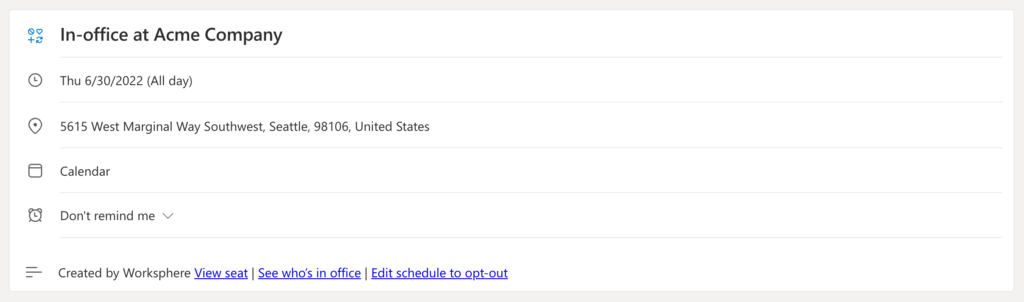
In Google Calendar
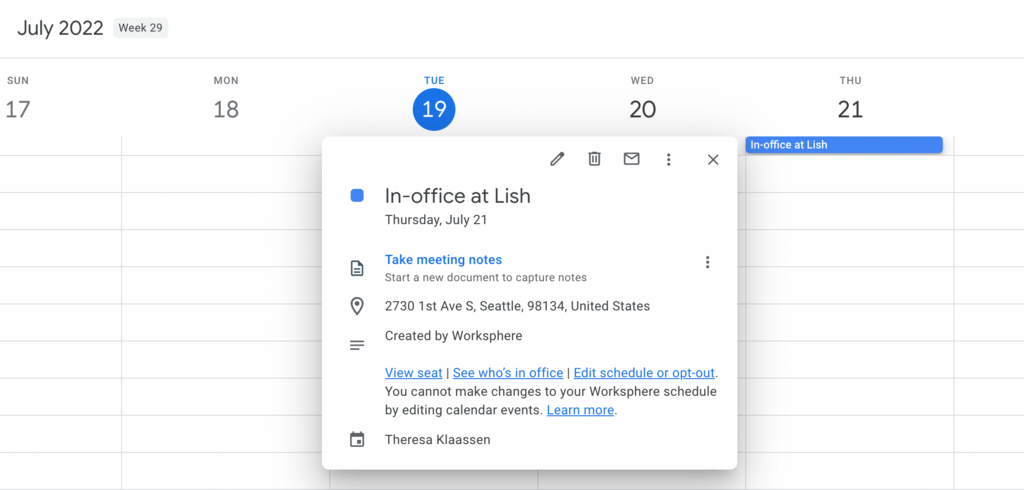
When I edit events in my calendar why don't they show up in Worksphere?
The calendar integration from Worksphere is a one-way sync, meaning the information about the schedule is transmitted from Worksphere to your calendar. Changes made on your calendar will not be reflected in Worksphere, and will be over-written by the integration.
Will the calendar event block my schedule?
No, calendar events created by Worksphere are shown as available/not busy on your calendar, so it won't block scheduling.
The calendar integration from Worksphere is a one-way sync, meaning the information about the schedule is transmitted from Worksphere to your calendar. Changes made on your calendar will not be reflected in Worksphere, and will be over-written by the integration.
Will the calendar event block my schedule?
No, calendar events created by Worksphere are shown as available/not busy on your calendar, so it won't block scheduling.