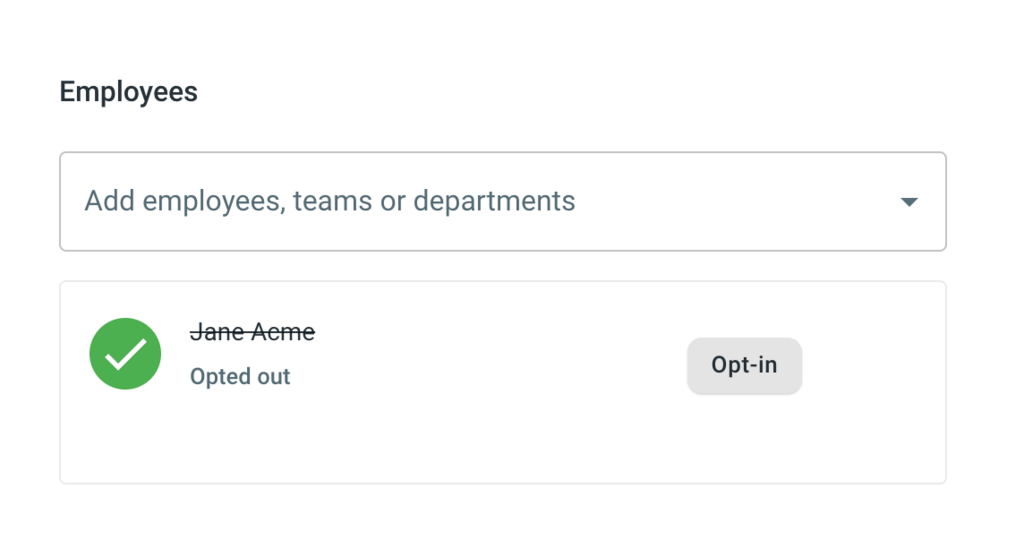This article explains how to delete or opt-out of an existing schedule.
Delete vs. Opt-Out
- You can delete or opt-out of schedules that you created. We recommend deletion if the schedule is permanently ending or changing. Deleting erases the schedule entirely, so you'll need to create a new schedule to resume.
- You cannot delete schedules that your manager or admin created for you, you can only opt out.
- We recommend opting out for temporary pauses in your schedule that you plan to resume again shortly, since the record of the schedule is there and you can opt back in.
Instructions
- Open up the schedule you would like to edit.
- From your Employee Dashboard, you can open any upcoming schedule by going to your Upcoming days in office and clicking on the 'View' button to the right of the schedule.
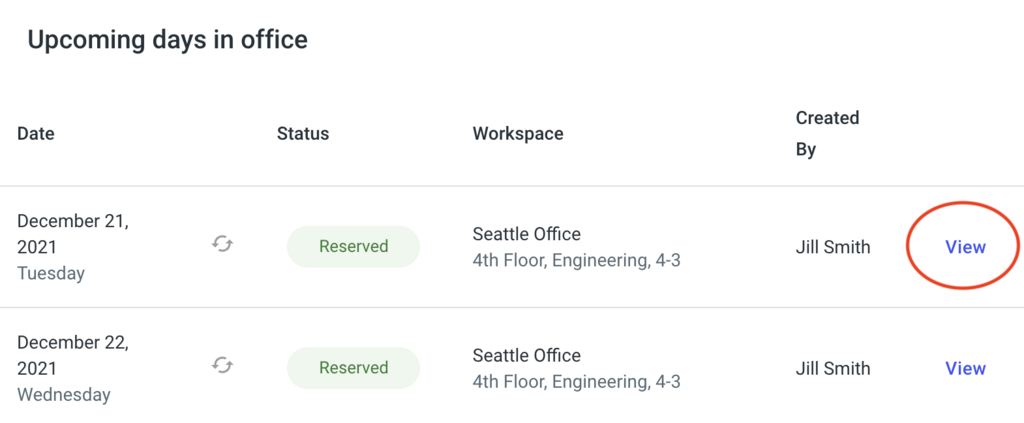
- You can also access any schedule from the Schedules Page by clicking on the green 'Reserved' square on the calendar.
- From your Employee Dashboard, you can open any upcoming schedule by going to your Upcoming days in office and clicking on the 'View' button to the right of the schedule.
-
To Delete your schedule click the 'Delete' button at the top right of your screen.
- If this is a recurring schedule, a dialog box will open asking you if you want to delete a single day or all the following dates. Using the radio buttons, select which option you would prefer.
- Click "Delete" to delete the schedule.

Opting-in or Opting-out
To Opt-out of your schedule, click the "Opt-out" button next to your name on the employee list.
- If this is a recurring schedule, a dialog box will open asking you if you want to opt-out of a single day or all the following dates. Using the radio buttons, select which option you would prefer.
- Click "Opt-out" to opt out of the schedule.
- If this schedule was created for you by a manager or admin, they may receive a notification that you have opted-out.
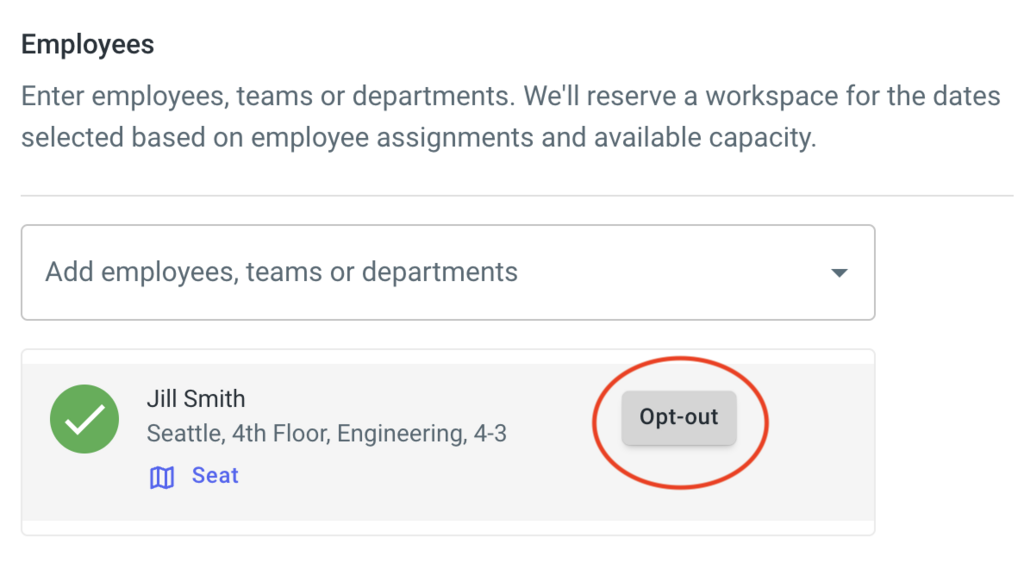
To Opt-in to a schedule you have previously opted-out of:
- Navigate to the Schedules page.
- Click on the grey square on the date that you previously opted out of. This will open the schedule.

- Next to your name click "Opt-in" to opt back into the schedule.