Learn how to connect your Google Calendar to your Worksphere schedule.
This integration requires your organization be on a Premium or Enterprise plan, or to have included calendar integration as an add-on to your plan. If you'd like to learn more, please contact support@worksphere.com.
Steps
- Navigate to your Settings page and scroll down to Integrations.
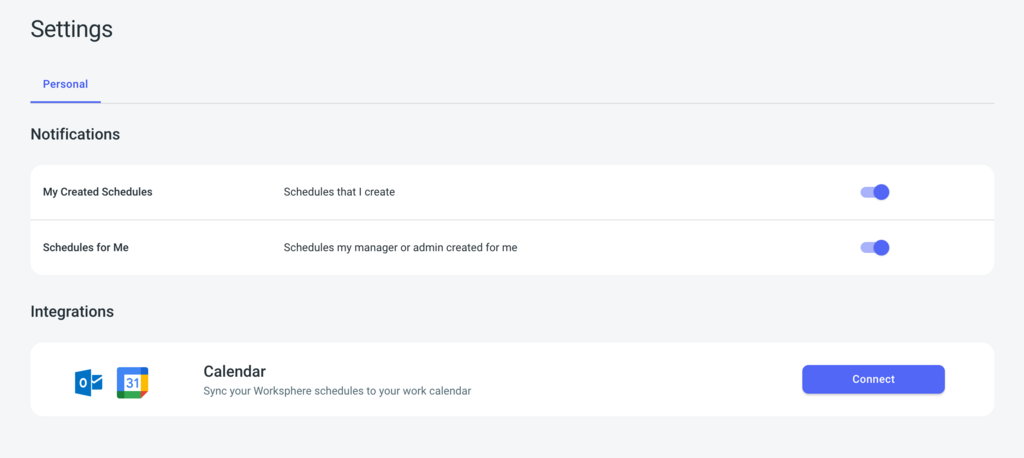
- Click Connect
- Click Sign in with Google
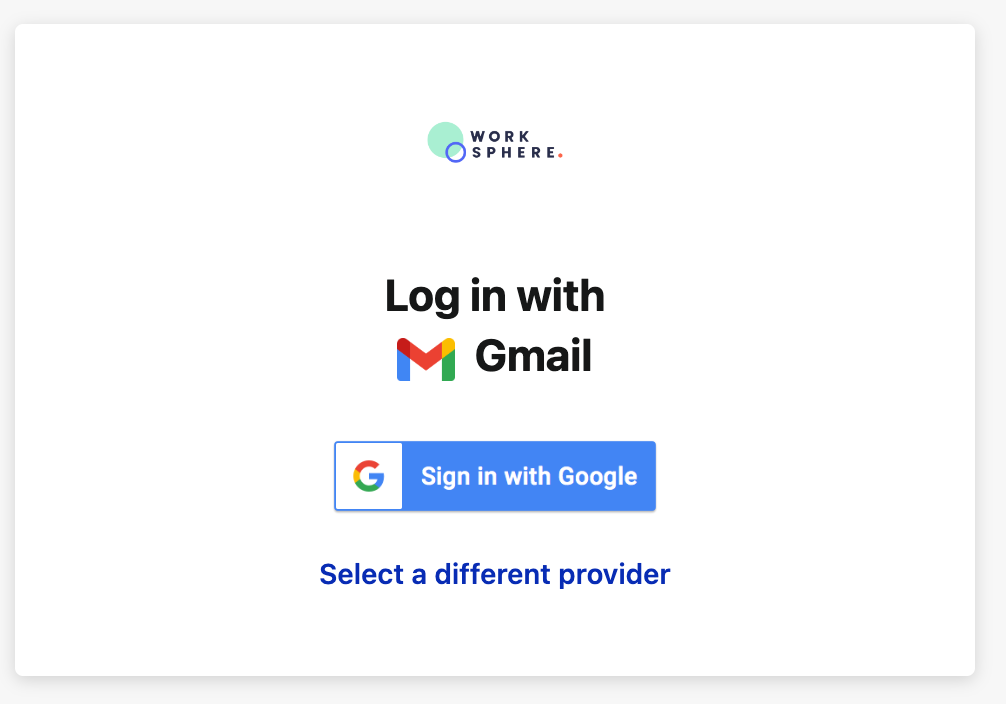
- Select which account you'd like to use to sign in. Note that you can only connect Worksphere to one calendar.
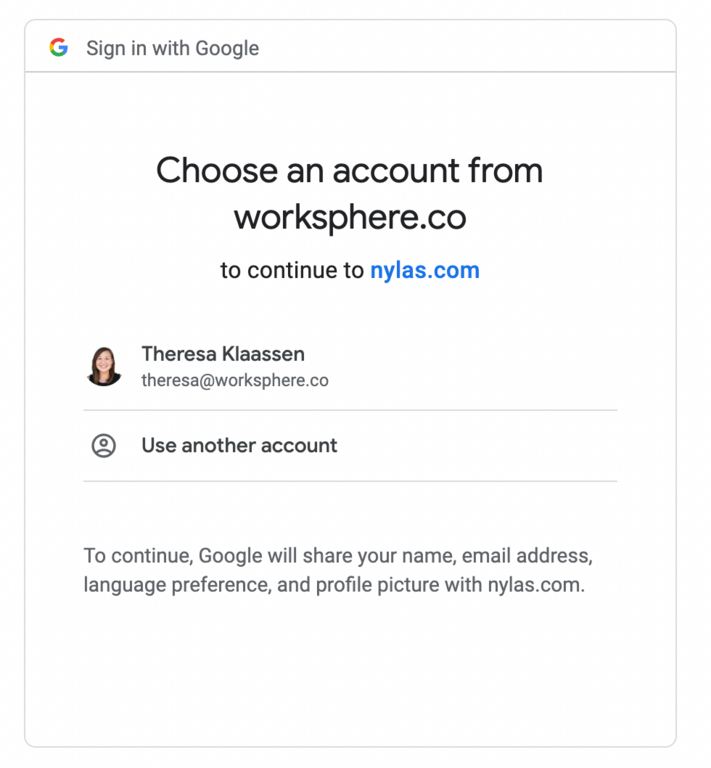
- Enter your sign-in credentials on the next page, then click Next. Then click Allow to give Worksphere (through nylas.com) permission to access your calendar.
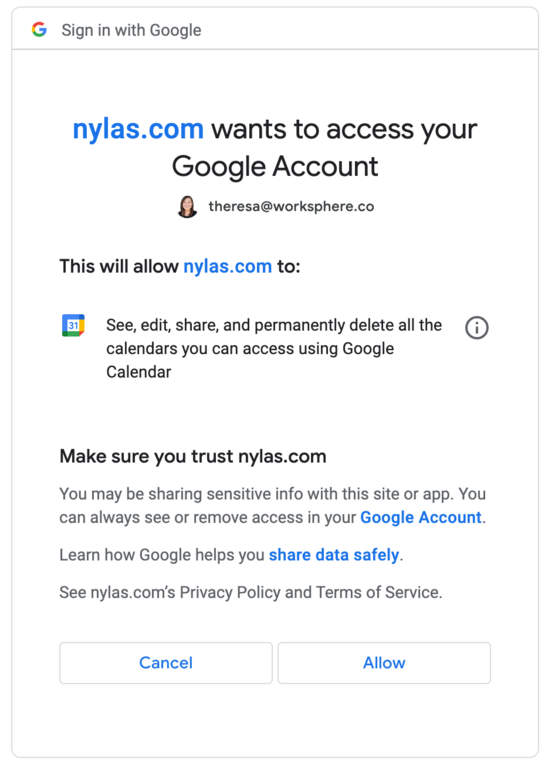
- Once you've added your calendar events should sync in 5-10 minutes. You'll see a green check box on the integration box in your Settings.

On Your Calendar
- Events will appear on your calendar as a full-day event. From the event details you can access and edit your Seat, edit your schedule, or see who's in office.
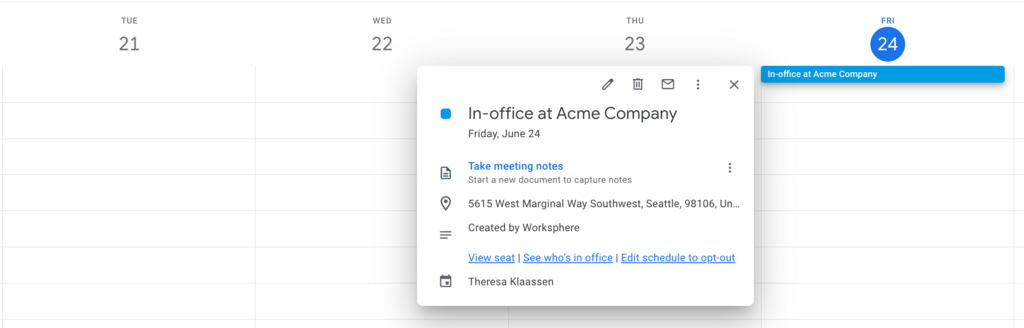
To Disconnect Your Calendar
If you would like to disconnect your calendar, wait at least 10 minutes. Then, go to your Settings > Integrations then click Disconnect.