Learn how to connect your Microsoft Outlook Calendar to your Worksphere schedule.
This integration requires your organization be on a Premium or Enterprise plan, or to have included calendar integration as an add-on to your plan. If you'd like to learn more, please contact support@worksphere.com.
Steps
- Navigate to your Settings page and scroll down to Integrations.
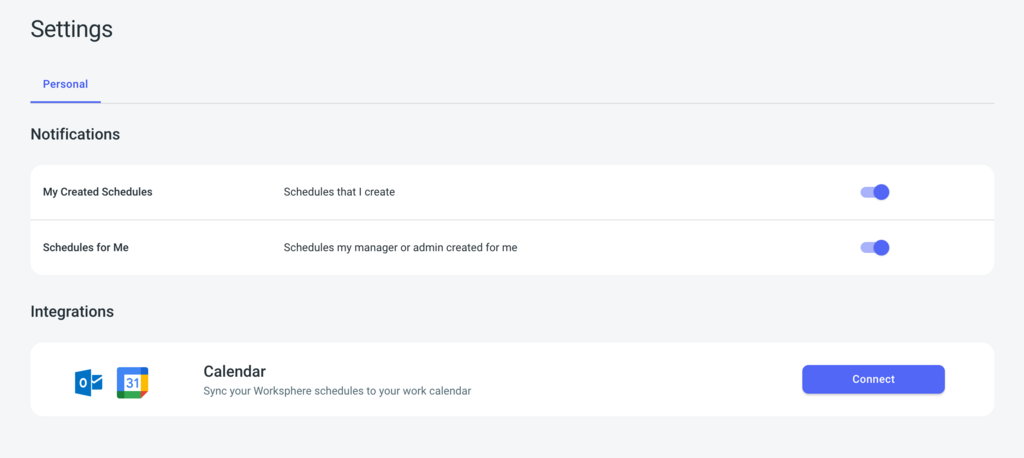
- Click Connect
- Check to make sure the log in email provider is correct.
- If your log-in provider is not correct, click 'Select a different provider' and choose from the email provider list. Select the correct one.
.png)
- If your log-in provider is not correct, click 'Select a different provider' and choose from the email provider list. Select the correct one.
- Click Continue.
- Enter your sign-in credentials on the next page, then click Next
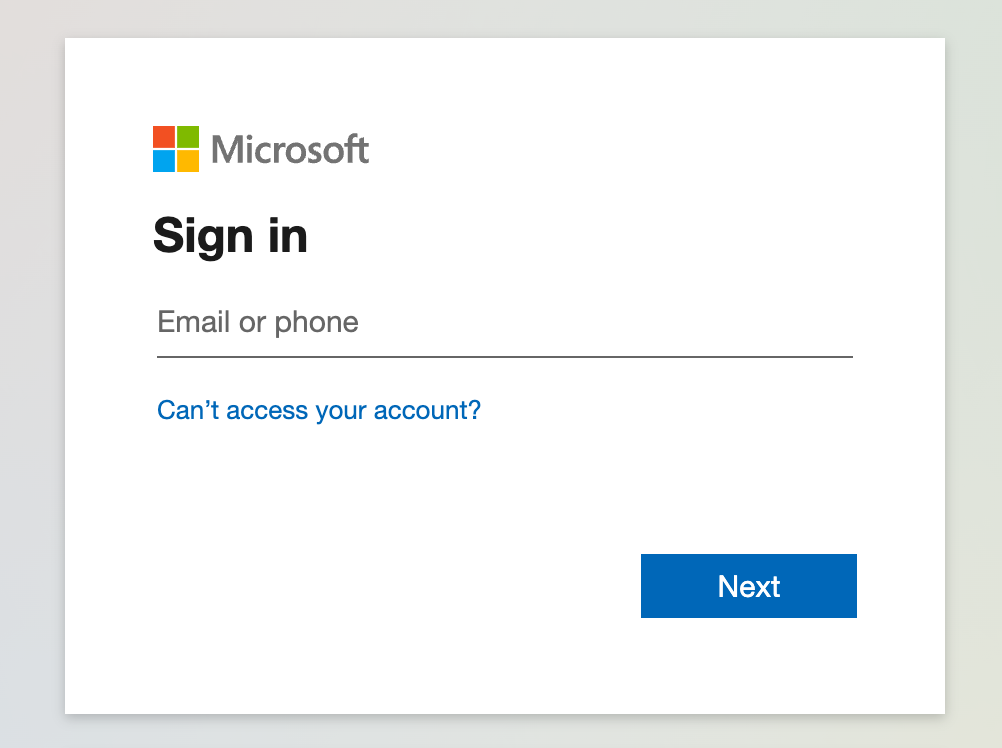
- Click Accept to give Worksphere permissions to access your calendar.
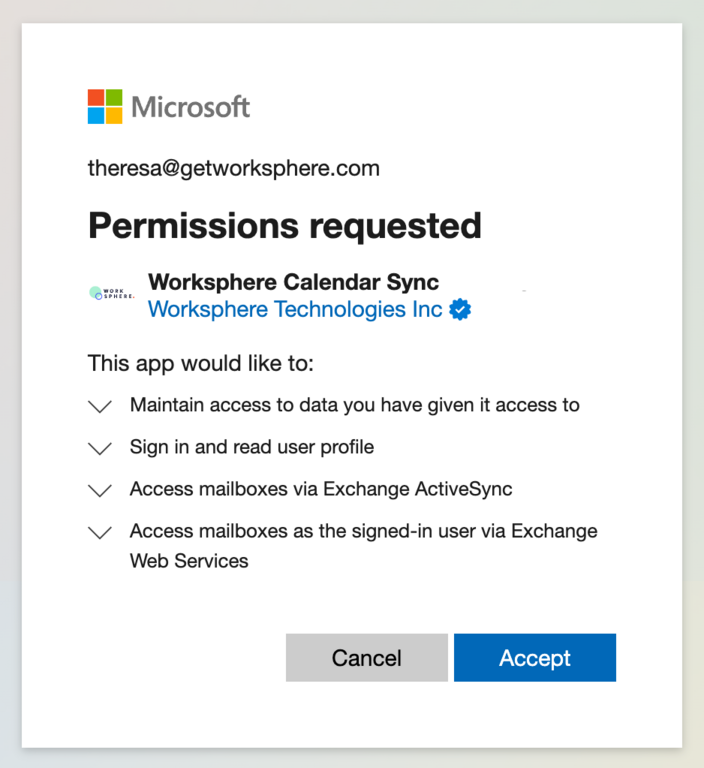
- Once you've added your calendar events should sync in 5-10 minutes. You'll see a green check box on the integration box in your Settings.

On Your Calendar
- Events will appear on your calendar as a full-day event.
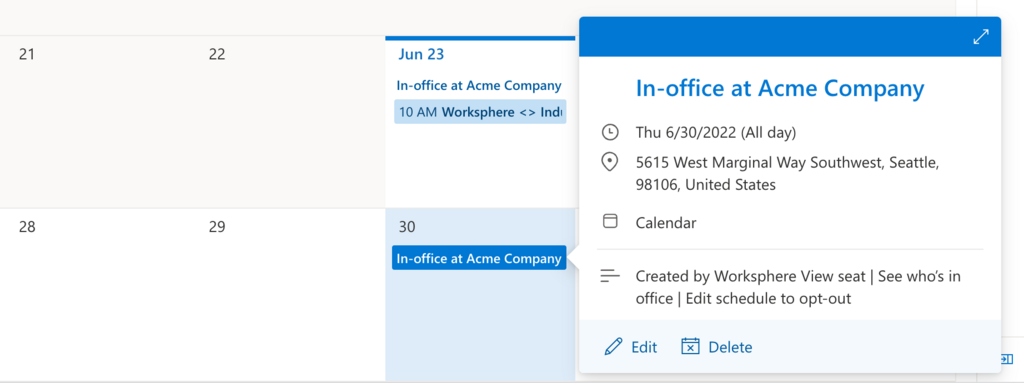
- To access the 'View Seat', 'See Who's in Office', or 'Edit schedule to opt-out' links click Edit or double click on the invite to open the event details.
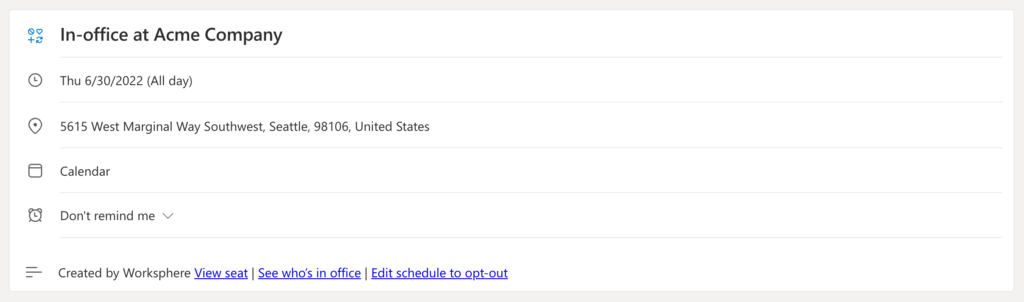
To Disconnect Your Calendar
If you would like to disconnect your calendar, wait at least 10 minutes. Then, go to your Settings > Integrations then click Disconnect.