This article reviews how to update the floorplan for your office location.
1. Removing Your Existing Floorplan
- Go to Offices > Edit > (3) Maps & Seats
- Click 'Organize Seats' on the floor that you are updating.
- Click on the 'Remove Map' button at the bottom right of the floorplan.
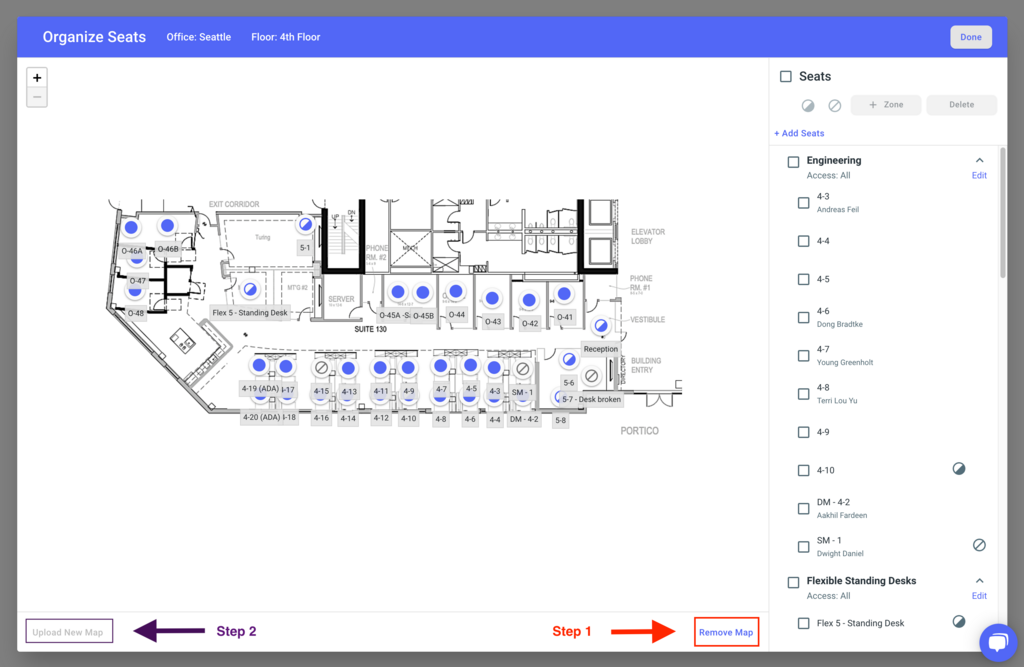
2. Adding a New Floorplan
- Once your floorplan has been removed, click the 'Upload New Map' button. Select a file (JPG, PNG, SVG) to upload. Files must be under 3MB. Worksphere does not support PDF upload, so be sure to convert your PDF to an image file.
- IMPORTANT: The file must have the same dimensions as the file you have removed for the seats to stay in place.
- Once you've uploaded your new floorplan, you can adjust your seat locations by using your mouse to dragging them on the map.