Learn how to add or delete floors from the Offices Page.
Deleting Floors
- Start by removing or reassign any employees who are assigned to the floor you want to delete. You cannot delete a floor if employees are still assigned to that office. Follow the instructions in our article on Updating Employee Records to update employee office assignments.
- From the offices page, click 'Edit' on the office location.
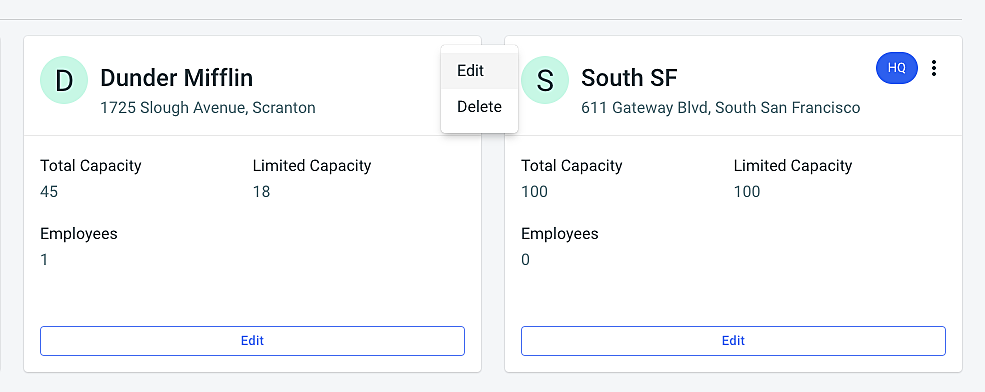
- Click "Next"
- On the "Floors" page, click on the X next to the floor you want to delete.
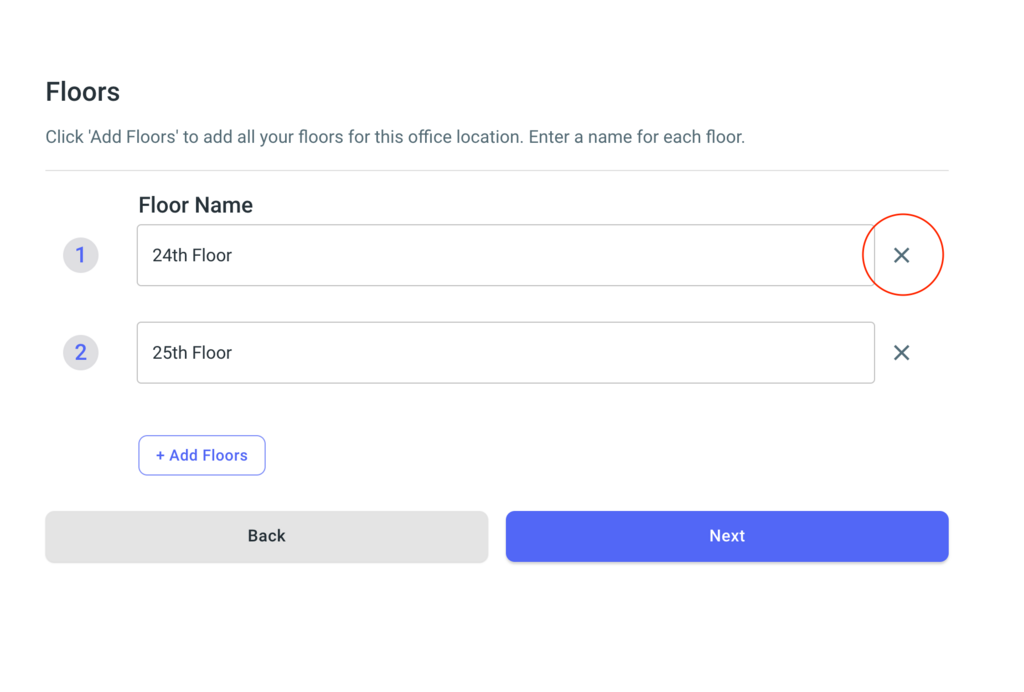
Adding Floors
- Follow steps 1-3 above to navigate to the Floors page.
- Click the '+Add Floors' button at the bottom of the page.
- Name your floor.
- Click "Next" to save.