Learn how admins can update an employee record through editing the individual employee record or bulk updates using CSV upload.
To add new employees, follow the directions in the Add Employees article.
To update employee info on individual employee record
- Navigate to the Employees page.
- Select the employee that you want to edit. You can use the search bar at the top to easily find the employee you are looking for.
- Click on the employee's name. Their employee record will open.
- Update the employee record. Click "Update Employee" at the bottom.
IMPORTANT: If you are updating an employee's seat assignment the new seat assignment will NOT reflect on existing schedules. A new schedule for that employee must be created.
To update employee info through CSV import
If you would like to update multiple employee records simultaneously, the easiest option is to do so through importing an updated CSV.
- We recommend starting by exporting your current employee info. This will ensure that you are working with the most up-to-date information and any edits you've made directly in the system will be saved.
- On the Employee Page the export button is located at the top right. Click 'Export' and 'Download CSV'.
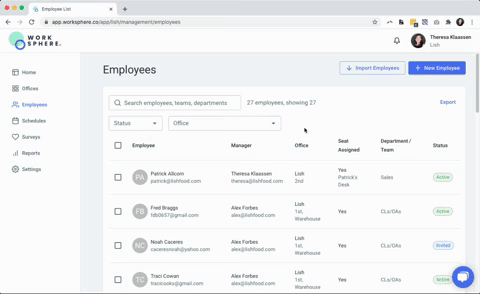
- Update the downloaded CSV file and save.
- On the Employees page, click on "Import Employees" at top right.
- Upload the CSV file. You will receive a message indicating how many records have been added or updated.