Learn how to set your schedule in Worksphere
Watch this video on signing up and creating schedules
Creating a Schedule
- Navigate to the Schedules Page.
- You can create a new schedule by clicking on "Create Schedule" at the top right or by clicking directly on the day you'd like to schedule in the calendar.
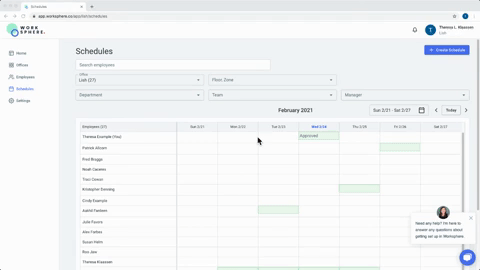
- Set a start and end date for your schedule. Schedules can be:
- Single day (ex. Monday)
- Multi-day (ex. Monday-Wednesday)
- Recurring (ex. Tuesdays and Thursdays every week). To set a recurring schedule, slide the toggle under "Recurring Schedule" to the right.
- If you'd like to set a multi-day schedule during one week that is not on sequential days, you can set up a recurring schedule with a start/end date as the first/last day of the schedule.
- In the notes section, you can add notes about the schedule and any links. These notes will be in the schedule notification email.
- You will see a green check mark next to your name if there is capacity in the office.
- Click "Create" at top right.
FAQ
- How do I know if my manager or admin has created a schedule for me? You will receive an email notification when a schedule has been created for you.
- What happens if I change my mind about coming in? Can I delete or opt out of my schedule? Yes, employees can delete or opt out of schedules that they've created, or opt out of ones that were created for them. If they opt out of a schedule that was created for them, the person who created that schedule (admin or manager) will receive a notification.
-
Is it possible to delete or opt out of just one day of a recurring or schedule? Yes, from the calendar view open the schedule on the day that you'd like to delete or opt-out. Click delete or opt-out. A dialog box will open giving you the option to delete or opt out for that day or for the whole schedule.
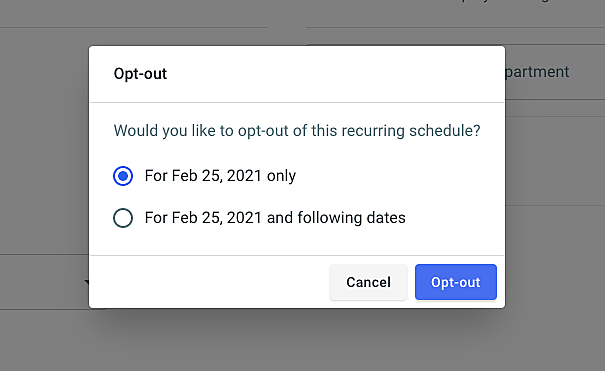
- Can I update which schedules I'm getting notified about? Yes, under Settings > Notifications you can adjust which schedules you are notified about.