Data exports allow global admins to export all data from their Worksphere organization in a secure, downloadable .zip archive file. This archive provides a backup of all information entered in Worksphere, or can be used to import data into third-party systems.
This article will walk you through how to create, download, and use a data export.
This article will walk you through how to create, download, and use a data export.
Creating a data export
- You must be a Worksphere global admin to create an export.
From Settings, select the Data Export tab. Creating an export may take a few minutes -- we'll email you when the file is ready, or check back under Your Exports to see when the status is complete.
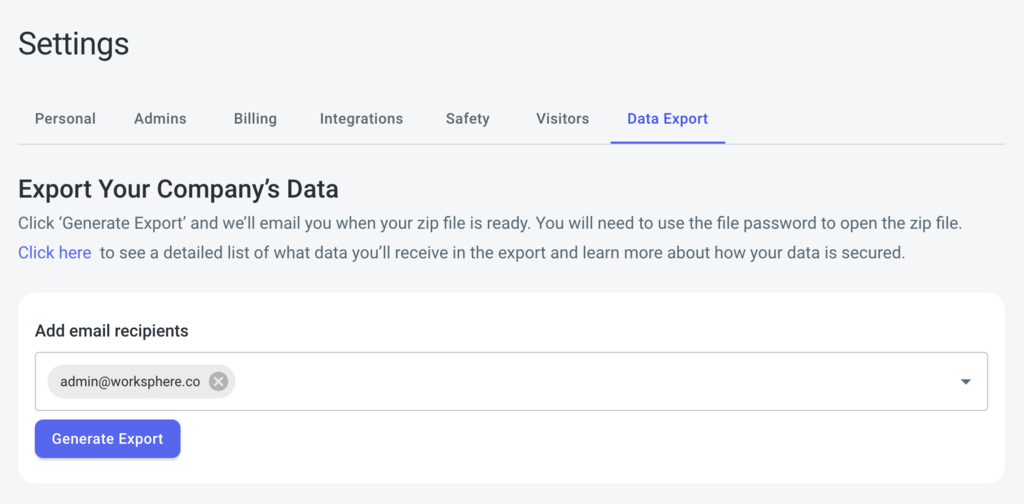
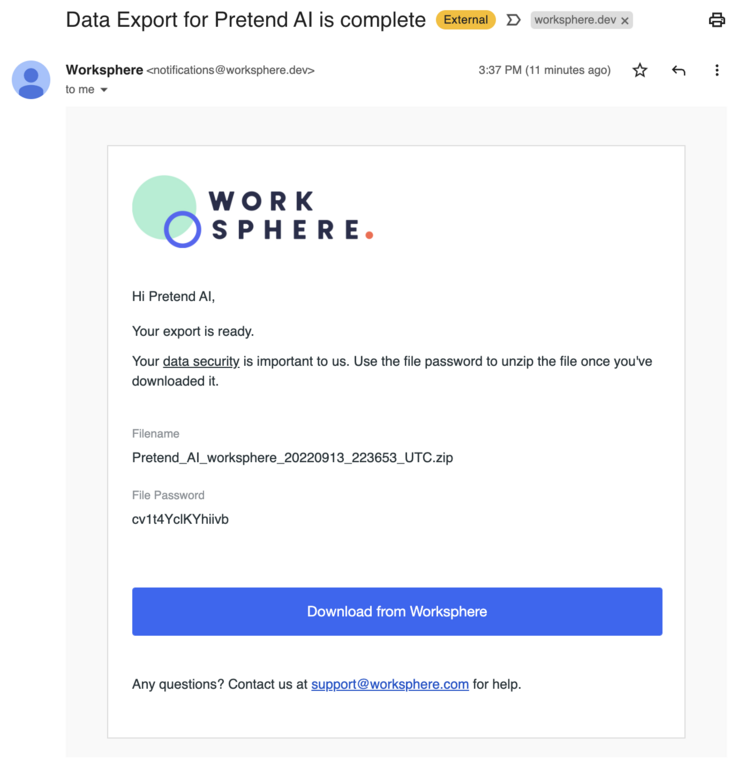
Downloading an export
Download the export once complete by clicking the file name. If there are multiple exports, each will be listed along with the date it was generated.
- IMPORTANT: It's recommended you save a copy of the password and file outside of Worksphere. This way it will be available as needed in the future, for example, in case your organization is no longer subscribed to Worksphere.
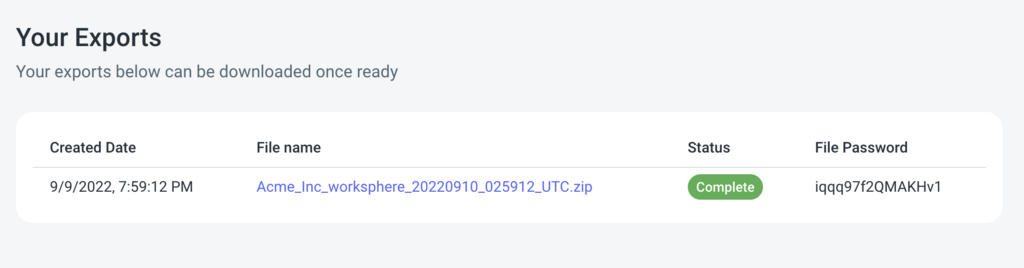
Extracting an export
The zip archive is password protected. The password is included in the email sent, and shown next to the file under Your Exports. Please save this password for future use.
You can extract the archive with the built-in Archive Utility on MacOS. For Windows we recommend 7-Zip or Winzip, since Windows Explorer's built-in Extract All option may not support the secure encryption used to protect the file. For more information, see:
You can extract the archive with the built-in Archive Utility on MacOS. For Windows we recommend 7-Zip or Winzip, since Windows Explorer's built-in Extract All option may not support the secure encryption used to protect the file. For more information, see:
For any questions, as always, contact us at support@worksphere.com