Learn how to set up admin roles for your team.
This article outlines how to configure your admin team using Worksphere’s admin roles. To learn more about specific roles and their permissions, please read our About admin roles article.
You must be a Global Admin in order to add, edit, or remove other admins.
Tip: You'll add and delete admin roles manually, even if you're using a HRIS integration to sync your employee directory.
Assigning an admin role
- Go to Settings > Admins
- Click '+ New Admin'
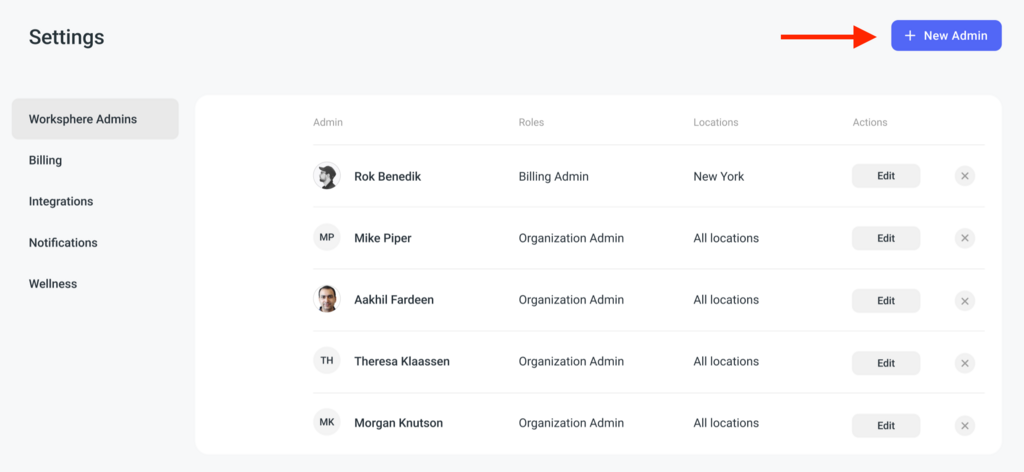
- Enter Admin first and last name and email. If this Admin is an employee in your directory, it will automatically link those accounts.
- Select which roles you would like the admin to have.
Tip: You can select multiple roles.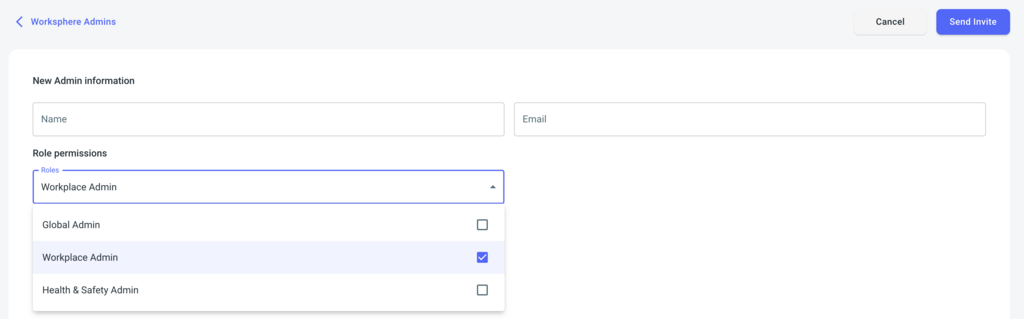
Updating admin permissions
You can change an admin’s permissions by clicking “Edit” next to their name on the Settings > Admin page. You will choose new role(s), then click 'Update Permissions' on the top right.
Tip: You cannot update admin name or emails. In order to update, delete the admin following the steps below, then add them with their new name or email using the above steps.
Tip: You cannot update admin name or emails. In order to update, delete the admin following the steps below, then add them with their new name or email using the above steps.
Deleting an admin
- Go to Settings > Admins
- Click the 'X' next to the admin you would like to remove.
- Click 'Delete' when the dialog box pops up asking you to confirm deletion.